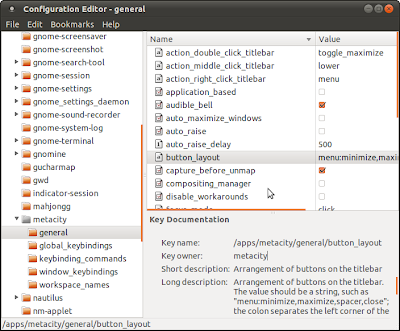People face a lot of difficulties in finding the seagate center in Pune as no proper information is available. So I am going to update the information with the exact location of the facility.
Seagate hard_disks are serviced by a firm called "Accel Frontline" which provides the services to Seagate.
The seagate replacement office is situated near Corporation(Manpa) near the District court. In front of the Distric court, there is a Gas Agency. On the second floor of that building is the Seagate's repairing office.
Before going to the office there, you need to register to the Accel Frontline's website.
http://myservice.accelwms.in/
After registering at the website, you will get a customer ID which you need to provide when you are returning the defected HDD.
Kindly note that this information is correct as per on 25th September 2011. So its the updated information.
Also, all kinds of HDD repairs, RAM repairs are done at this office only.
Seagate hard_disks are serviced by a firm called "Accel Frontline" which provides the services to Seagate.
The seagate replacement office is situated near Corporation(Manpa) near the District court. In front of the Distric court, there is a Gas Agency. On the second floor of that building is the Seagate's repairing office.
Before going to the office there, you need to register to the Accel Frontline's website.
http://myservice.accelwms.in/
After registering at the website, you will get a customer ID which you need to provide when you are returning the defected HDD.
Kindly note that this information is correct as per on 25th September 2011. So its the updated information.
Also, all kinds of HDD repairs, RAM repairs are done at this office only.