In this blog post, i am going to tell you how to dual boot windows 7 with Ubuntu 10.10
There are two methods to install Ubuntu with Windows 7.
1. Install using WUBI Installer which comes with Ubuntu Live CD/DVD.
2. Install by booting from the Live CD/DVD.
First I am showing the partitions in my computer. I had only one partition with windows 7 installed in it. So I shrinked it and made a second partition.
Below is the view after i created a new drive to install Ubuntu.
Now the methods to install Ubuntu.
Method 1(Using Wubi Installer):-
1. Boot your computer uding windows 7. When you logon to the machine, insert the Ubuntu Live CD.
Double click on it and it will launch the Wubi Installer.
2. Select "Install Inside Windows" and click next.
You will get the screen as shown above. Just select the installation drive, provide the username and password and the installation size and the environment and it will automatically install Ubuntu with Windows 7.
Method 2(By booting from Live CD):-
1. Restart the computer and insert the Ubuntu live CD.
Boot from the CD.
Then select Install Ubuntu.
2. When it asks to Allocate drive space, then select "Specify pertitions manually".
3. Now see I have the partitions listed in the partition table. I will delete the one highlighted and create 3 partitions of it and install Ubuntu in them. So select it and delete it. It will be Unallocated now.
4. First partiton to be created is the "Root Partition". Select the unallocated space and select "add". Then specify the type as "Primary" and size as i specified to be 2.5 GB, location as "Beginning" and the mount point as "/". See the image below.
5. Create the next partition as "swap". I had assigned 776 MB RAM to VM. So i created a swap partition of twice or more than that of RAM. Try smaller one, if it works, then its ok...
6. Now create the "/Home" partition with the rest of the unallocated space. its the one where all your downloads and everything is stored.
7. Now your partitions are created. Here is the look of my partition table after creating the partitions.
8. Click Install Now. If you get a warning or error, then check it and correct the partition table entries. If it says some of the partition sizes is not correct, then correct them. Follow the order: First create "/", then "Swap" and then "/Home". Sometimes it gives error on not following this order.
Now next provide the details and it will be installed. Here is the look of the Grub on bootup.
And now i have Ubuntu installed along with Windows 7.......... :)
If you have any problem, then do ask here............ I will try to help as best as i can...... :)
There are two methods to install Ubuntu with Windows 7.
1. Install using WUBI Installer which comes with Ubuntu Live CD/DVD.
2. Install by booting from the Live CD/DVD.
First I am showing the partitions in my computer. I had only one partition with windows 7 installed in it. So I shrinked it and made a second partition.
Below is the view after i created a new drive to install Ubuntu.
Now the methods to install Ubuntu.
Method 1(Using Wubi Installer):-
1. Boot your computer uding windows 7. When you logon to the machine, insert the Ubuntu Live CD.
Double click on it and it will launch the Wubi Installer.
2. Select "Install Inside Windows" and click next.
You will get the screen as shown above. Just select the installation drive, provide the username and password and the installation size and the environment and it will automatically install Ubuntu with Windows 7.
Method 2(By booting from Live CD):-
1. Restart the computer and insert the Ubuntu live CD.
Boot from the CD.
Then select Install Ubuntu.
2. When it asks to Allocate drive space, then select "Specify pertitions manually".
3. Now see I have the partitions listed in the partition table. I will delete the one highlighted and create 3 partitions of it and install Ubuntu in them. So select it and delete it. It will be Unallocated now.
4. First partiton to be created is the "Root Partition". Select the unallocated space and select "add". Then specify the type as "Primary" and size as i specified to be 2.5 GB, location as "Beginning" and the mount point as "/". See the image below.
5. Create the next partition as "swap". I had assigned 776 MB RAM to VM. So i created a swap partition of twice or more than that of RAM. Try smaller one, if it works, then its ok...
6. Now create the "/Home" partition with the rest of the unallocated space. its the one where all your downloads and everything is stored.
7. Now your partitions are created. Here is the look of my partition table after creating the partitions.
8. Click Install Now. If you get a warning or error, then check it and correct the partition table entries. If it says some of the partition sizes is not correct, then correct them. Follow the order: First create "/", then "Swap" and then "/Home". Sometimes it gives error on not following this order.
Now next provide the details and it will be installed. Here is the look of the Grub on bootup.
And now i have Ubuntu installed along with Windows 7.......... :)
If you have any problem, then do ask here............ I will try to help as best as i can...... :)




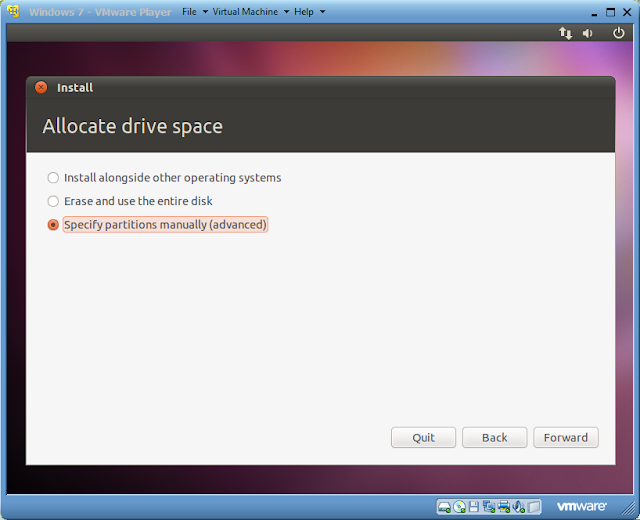







No comments:
Post a Comment